
This is a beginner level Arduino DIY. I have tweaked Arduino blinking LED example with a Tri-color LED, and made it as Disco LED. ;)
Environment
You need Arduino environment setup, Install Arduino IDE in your machine(if not already) and connect your Arduino board (I’m using Arduino UNO). Along with board you need 4 jumper wires, 1 tri-color LED (or 3 LEDs, you need to connect 330Ω if it is a normal LED) and breadboard(optional, I not using).
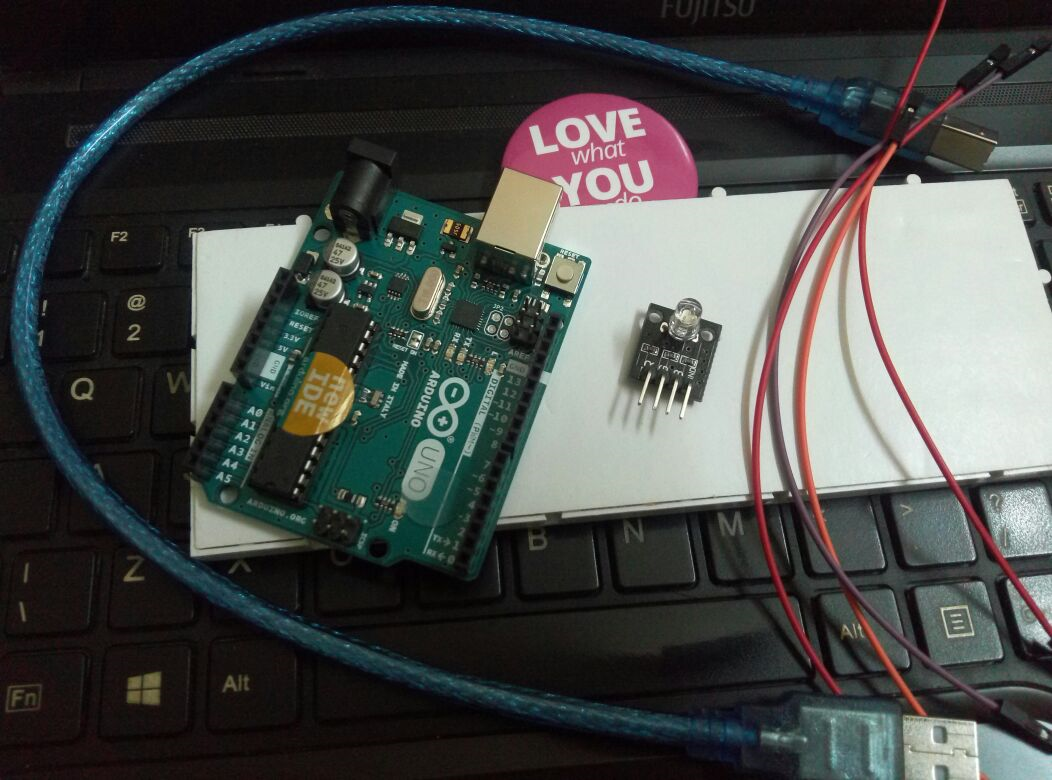
Connecting components
Now connect your Arduino pins 5, 6 & 7 to R, G & B pins of LED respectively, and connect Ground to any GND pin of Arduino. Follow image below.
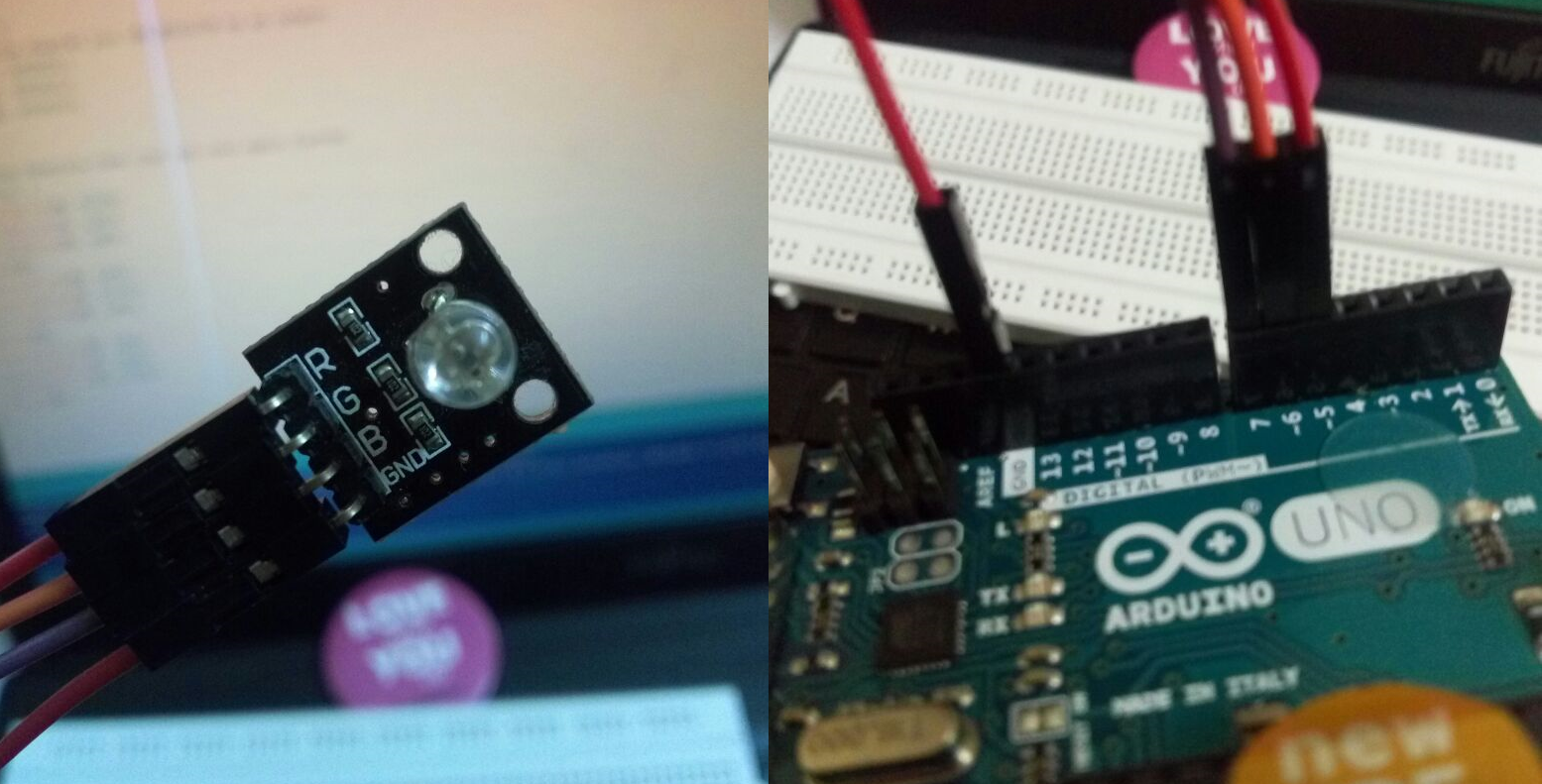
Code
Let’s look into code now
// initializing pins
int R=5;
int G=6;
int B=7;
int d=100;
// the setup function runs once when you press reset or power the board
void setup() {
// initialize digital pins as an output.
pinMode(R, OUTPUT);
pinMode(G, OUTPUT);
pinMode(B, OUTPUT);
}
// the loop function runs over and over again forever
void loop() {
digitalWrite(R, HIGH);
digitalWrite(G, LOW);
digitalWrite(B, LOW);
delay(d);
digitalWrite(R, LOW);
digitalWrite(G, HIGH);
digitalWrite(B, LOW);
delay(d);
digitalWrite(R, LOW);
digitalWrite(G, LOW);
digitalWrite(B, HIGH);
delay(d);
}
I have taken 3 int R, G & B with value 5,6 & 7 representing digital pins for Red, Green and Blue LEDs. another int d is for delay between each color.
Then we have setup() which setting those 3 pins as Output pin pinMode() is doing this. In Arduino setup() is for initial setup for program.
While loop() is for code which will run repeatedly, I have written code here to turn on one of three LED sequentially in a given delay interval. HIGH in digitalWrite() is On, and LOW is Off.
Deploy
Open Arduino IDE, and connect your Arduino board with USB.
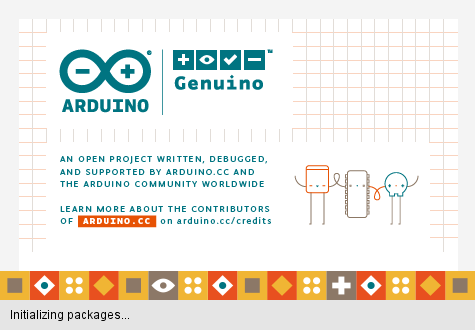
Write or copy/paste above code in IDE, now Compile it by clicking tick button below File, after successful compiling click Upload button to push code into Arduino board.
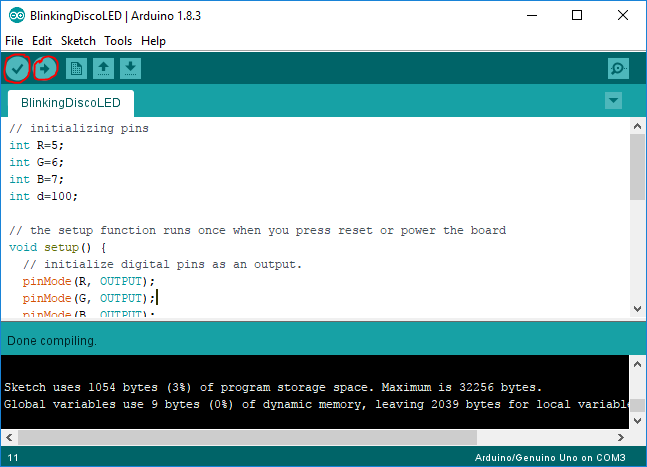
Congratulations! You are done. You can see you Arduino Disco LED blinking now. You can tweak it further to make it more interesting.
Showtime

Cheers!
